Autograph Scores
Help
How to use schubert-online.at?
The Deutsch-NumbersWorking with manuscripts - Tools and aids
How to use the search functions?
Full-text searchCombined search
Search for the time of origin
How to order files?
Ordering digital reproductionsPublication of digitised items
How to use schubert-online.at?
The Deutsch-Numbers
Working with manuscripts - Tools and aids
Following tools are available: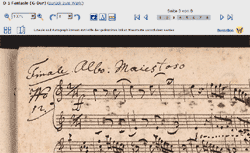
![]() Zooming in and out: When you click on one of the magnifier symbols, the manuscript will be enlarged or reduced by one level. You can also select the desired enlarging or reducing percentage from the drop-down menu.
Zooming in and out: When you click on one of the magnifier symbols, the manuscript will be enlarged or reduced by one level. You can also select the desired enlarging or reducing percentage from the drop-down menu. ![]() Rotating a manuscript: By clicking on one of the arrows, the manuscript will be rotated by 90° in the respective direction. You can also select the desired rotation from the drop-down menu.
Rotating a manuscript: By clicking on one of the arrows, the manuscript will be rotated by 90° in the respective direction. You can also select the desired rotation from the drop-down menu. ![]() Invert: By clicking on the "invert" button, the colour of the manuscripts will be replaced by their opposite (complementary) colours. This enables viewing details in the manuscript, which could be hardly legible. If the normal colours shall be restored, click again on the "invert" button.
Invert: By clicking on the "invert" button, the colour of the manuscripts will be replaced by their opposite (complementary) colours. This enables viewing details in the manuscript, which could be hardly legible. If the normal colours shall be restored, click again on the "invert" button.![]() Sharpen: By clicking on this button the manuscript will be sharpened, i.e. the edges and contours will be emphasised. If the normal image shall be restored, click again on this button.
Sharpen: By clicking on this button the manuscript will be sharpened, i.e. the edges and contours will be emphasised. If the normal image shall be restored, click again on this button.![]() Rulers: When clicking on this button, two rulers will be placed above the manuscript, providing an aid for measuring the manuscript horizontally and vertically. If you want to move the rulers, place the cursor at any point and press the left mouse button, hold it down and move the ruler with the mouse. If the rulers shall be hidden, click again on the "rulers" button.
Rulers: When clicking on this button, two rulers will be placed above the manuscript, providing an aid for measuring the manuscript horizontally and vertically. If you want to move the rulers, place the cursor at any point and press the left mouse button, hold it down and move the ruler with the mouse. If the rulers shall be hidden, click again on the "rulers" button.![]()
![]() Arrows: Using the arrows enables navigating within the pages of a manuscript. The arrows with a vertical bar to the left or right switch to the first or last page respectively. The previous or the next page is shown by clicking on the single arrows. Double arrows appear in manuscripts consisting of more than ten pages; using the double arrows you can jump ten pages forward or back.
Arrows: Using the arrows enables navigating within the pages of a manuscript. The arrows with a vertical bar to the left or right switch to the first or last page respectively. The previous or the next page is shown by clicking on the single arrows. Double arrows appear in manuscripts consisting of more than ten pages; using the double arrows you can jump ten pages forward or back.![]() Overview: By clicking on this button, the single view will be closed and an overview of all manuscript pages will be shown. Here you can see all manuscript pages as small images at a glance.
Overview: By clicking on this button, the single view will be closed and an overview of all manuscript pages will be shown. Here you can see all manuscript pages as small images at a glance.![]() Browse: This button takes you to a manuscript view, in which you can browse as in the original booklet. Two manuscript pages are shown on one screen.
Browse: This button takes you to a manuscript view, in which you can browse as in the original booklet. Two manuscript pages are shown on one screen.
The tools "overview", "enlarge/reduce", "sharpen" as well as the arrows are available for browsing.
How to use the search functions?
Full-text search
In the full-text search enter one or more keywords and choose one of the fields (autograph scores, prints, letters, other material), where the search should occur.
Combined search
In the combined search you can search and combine with each other different settings within the categories. For example a search within the genre "Lieder" and the "previous owner" "Dumba, Nicolaus" yields a list of all Lieder, that originate from the Dumba-collection. Likewise you can enter any term in the field "search (full-text)" and any year in the "Period of origin"(the * symbol can be used here).
Search for the time of origin
When searching for the time of origin, you can find all the works that are dated within the chosen time period. You can search both for years as well as refine the search by the quarters.
How to order files?
Ordering digital reproductions
Publication of digitised items
